Your Guide to Cricut Joy Label Making
Learn all about making labels with the Cricut Joy and the new SmartLabel material from Cricut.
Equipment
- Cricut Joy
What You Will Need
- SmartLabel Material
- Cricut pens be sure to get the Cricut Joy pens for the Joy
- Cricut Design Space file click here to use the one I used
Instructions
- Pull up the Cricut Design Space file. You can use the "customize this" label to easily add in your own words. Duplicate it as many times as you need. You will also want to delete off any of the pre-made ones that you do not need.
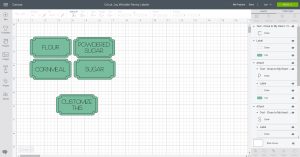
- Change the text of the labels to anything that you want. You may find it easier to move the text off to the side in order to change it.
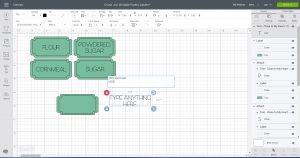
- Put the text over the label. Be sure both the text and the labels are highlighted. Then click align and click "center" to center it both horizontally and vertically. You will also want to click "attach" in the lower right-hand corner while both pieces are highlighted.
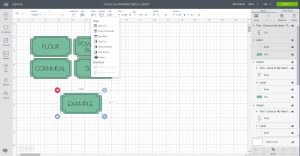
- Then click "make it" to make the labels. You will need to choose the "no mat" option before continuing.
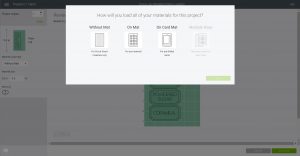
- You will then have something that looks like the screen below. You can hide any objects from this screen that you forgot to delete in the first few steps of this tutorial. Do this by clicking the three dots and choosing "hide selected".
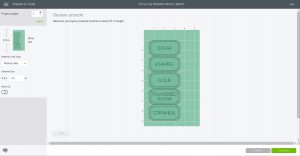
- Click continue and pick the SmartLabel material from the material list. The machine will then ask you to load the pen into the holder. Do this by unclamping, removing the blade, and dropping the pen into place. Remember that there is no need to push the pen down on the Cricut Joy. Just drop the pen and lock the clamp.

- To load your material, just put the SmartLabel material under the guides. The Cricut Joy will sense the material and automatically feed it in. Then it will measure the material to make sure you have enough for your project.

- The Joy will then write the labels with the pen. Cricut Design Space will then prompt you to unload the pen and add the blade to the machine. The Joy will then cut your labels.

- Once cut, Cricut Design Space will prompt you to either unload your material or try again (which means to cut again). Once unloaded, your writable labels are ready to add to any surface.

